How Michigan Small Business Owners Can Get Started With Pinterest
If you have been reading our articles, you will recall that we have offered Pinterest tips such as how to find followers on Pinterest and how to use Pinterest for business. We have found that some of our clients need help getting started with Pinterest such as how to pin and how to create a board. So in this article, we have decided to take a step back and provide a step-by-step tutorial that explains some Pinterest 101.
We will be explaining how Michigan small business owners can get started with Pinterest first by showing you how to create a board and then, pin an item to it. This tutorial assumes you have already created a Pinterest account and you are logged in.
As you can see in the image below we have logged in to our Spyder Byte Media Pinterest account. We currently have one board. Don’t worry you will have one soon too as we are going to walk you through creating one.
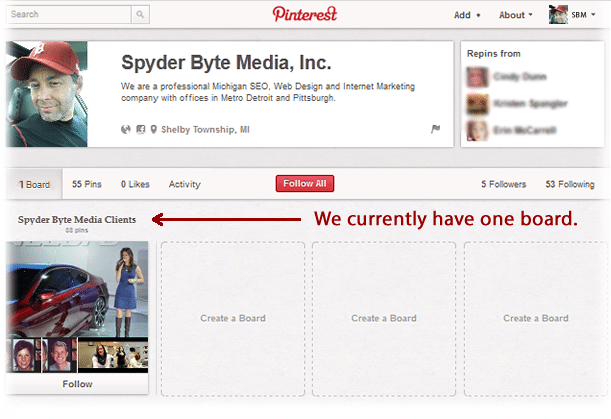
How Michigan Small Business Owners Can Get Started With Pinterest :
First Create a Board
On your profile page, you will see some squares with a dotted line around them. Hover over the inside of one of the squares and click on “Create a Board”.
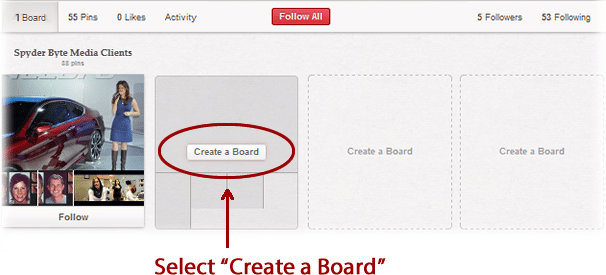
You should now see a new window display to help you create your new board.
Enter the name of your board. We plan on pinning social media tips to our new board so we will name it our board “Social Media Tips”.
After you have entered the board name, directly underneath there is a place to select a general category. Click the small triangle to display a menu of categories to choose from. We have selected the category “Education”.
Finally, click “Create Board”
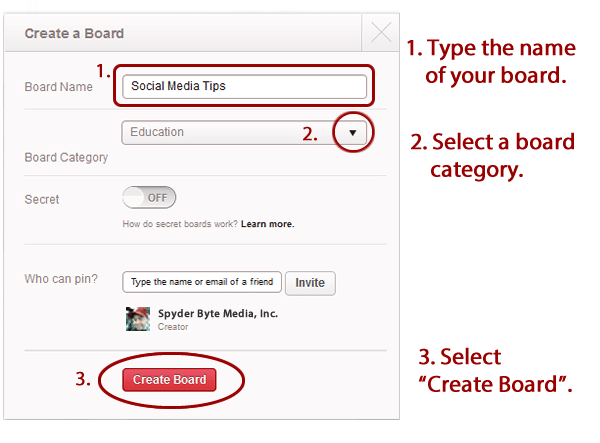
Notice below that our new board has created, which of course is empty for right now. Not for long though! Now we are ready to get pinning and we will show you how it’s done.
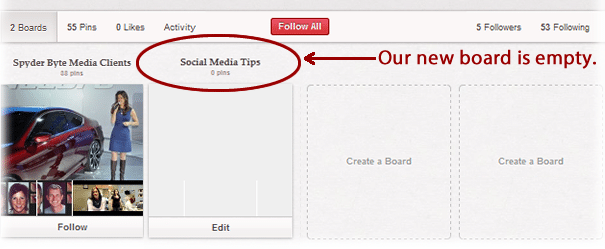
How Michigan Small Business Owners Can Get Started With Pinterest :
Installing the Pin It Button
Like most things, there is more than one way to pin. We will show you the easiest method.
Some websites will have a “Pin it” button next to their products, making it very easy for you to pin their content. However not all websites have this option. This is why we are going to show you how to install the “Pin It” button to your browser. This way no matter what website you are on you can pin in seconds. Ready?
Note: We are using Firefox for this tutorial. If you are using Internet Explorer , Chrome, Safari, or any other browser, some of the steps for installing the Pin It button may vary.
In the top right corner of your browser, select the bookmarks drop down menu. Notice from the picture below, that the bookmarks dropdown menu can be found by clicking on the small star icon. Next, from this drop down menu, select “View Bookmarks Toolbar” if it is not already checked. If there is a check mark next to “View Bookmarks Toolbar”, this means your Bookmarks Toolbar is already exposed and clicking it again will hide the menu. We want to make sure the Bookmarks Toolbar stays exposed so we can add the Pin It Button to it.
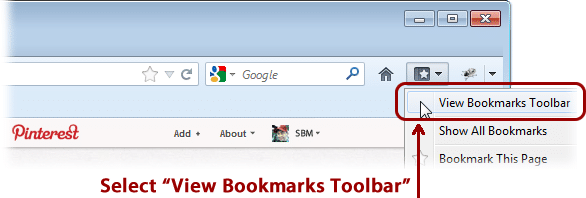
Now, while you are sill logged into Pinterest, at the top of your screen, hover over the About menu. From the About menu, select “Pin It Button”.
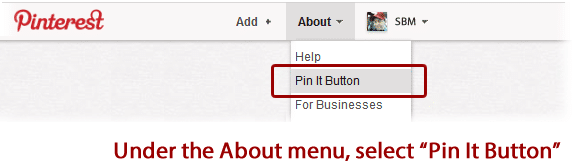
Place your mouse over the “Pin It” button and drag it onto your bookmarks bar.
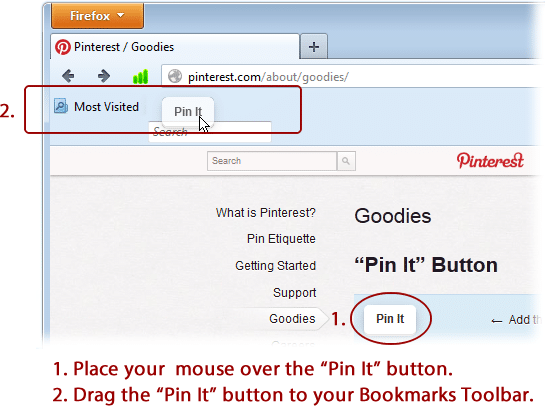
That’s it. That was painless! Now you are ready to pin, no matter what website you are at.
How Michigan Small Business Owners Can Get Started With Pinterest:
Pinning Content to your New Board
Now that you have installed the “Pin It” button, you can pin any web content containing pictures or video. Since Pinterest is extremely visual and driven by pictures, you cannot pin a web page that only has text.
We are going to visit spyderbytemedia.com to pin an article about Twitter to our “Social Media Tips” board. When you are on the webpage that you would like to pin, simply select the “Pin It” button from your browser’s Bookmark Toolbar.
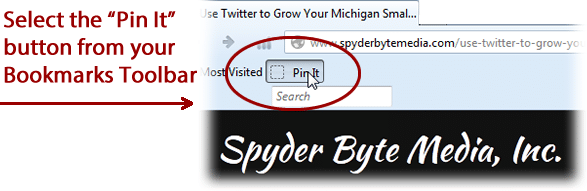
Remember pins need to have an image associated with it so when you pin a page, you will be asked to specify which graphic you would like to use to represent your pin. So this means if there are 5 graphics on the webpage you are trying to pin, you will need to select which graphic you like the best and use it for your pin.
Our content from the Spyder Byte Media Twitter article only has one picture so of course we will select “Pin It” for that image.
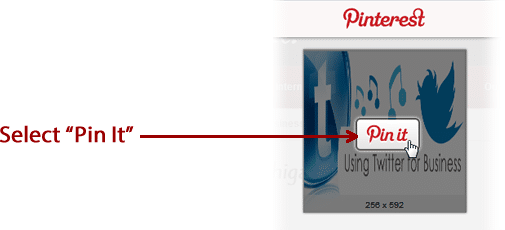
Next you will see another window where you can select which board you want to pin to and enter a description.
If you have more than one board, click on the black triangle to expose the drop down menu of all of your boards. Select the board you would like to. We are going to pin to “Social Media Tips”.
If you like, enter a description about your pin. You can even add a link to a website here. Finally, select “Pin it”.
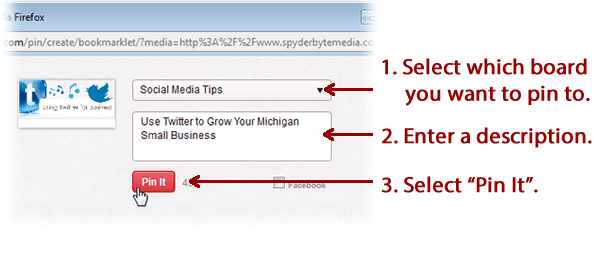
You have just pinned an item to your board, if you like you can share your new pin with Facebook or Twitter.
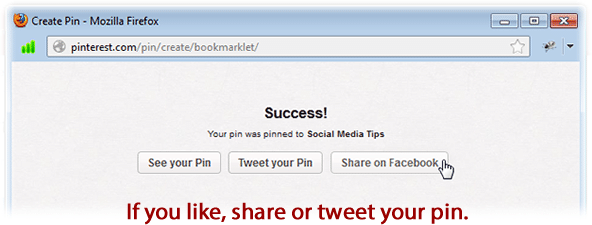
How Michigan Small Business Owners Can Get Started With Pinterest
For more information on how Michigan small business owners can get started with Pinterest please give us a call at 586-260-1344.

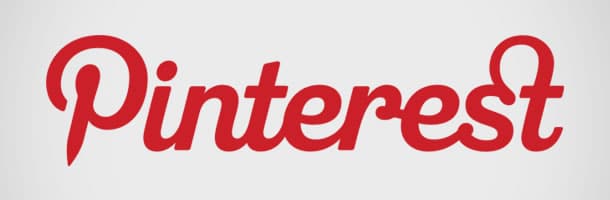
Recent Comments